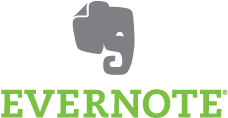 Hello and welcome to our Evernote Showcase post! You could say: “why create one in the first place? Isn’t all the information publicly available already?” and I can say that yes, it is. The difference is that by showing you how we currently use it, it might give you ideas to organize your information in a much better way. Yes we love Evernote THAT much! Let’s take this one step at a time though.
Hello and welcome to our Evernote Showcase post! You could say: “why create one in the first place? Isn’t all the information publicly available already?” and I can say that yes, it is. The difference is that by showing you how we currently use it, it might give you ideas to organize your information in a much better way. Yes we love Evernote THAT much! Let’s take this one step at a time though.
Evernote is a multiplatform application for note taking. While that doesn’t sound like a big deal, it really is. It can change:
- The way you work
- The way you organize and retrieve information
- The way you cooperate with peers
- The ability to become 10 times more organized
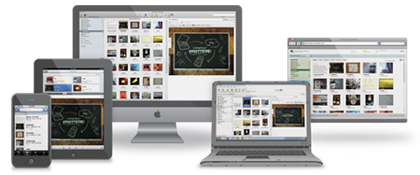 While the word ‘multiplatform’ is quite a mouthful, it really is important when it comes to personal or work information.
While the word ‘multiplatform’ is quite a mouthful, it really is important when it comes to personal or work information.
Evernote applications work for the following operating systems and devices: Mac, Windows, iPhone, iPod Touch, iPad, Android, BlackBerry, Palm and Windows Mobile. The ability to always have all your notes with you is probably the most important feature us freelancers need.
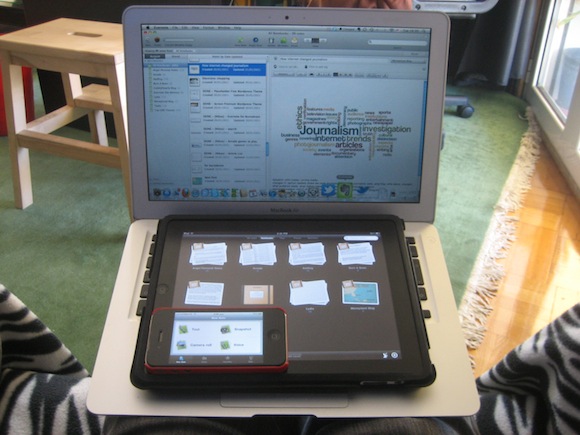
Every platform has different features, so let’s take a closer look at what we can do with each one.
Evernote for Mac
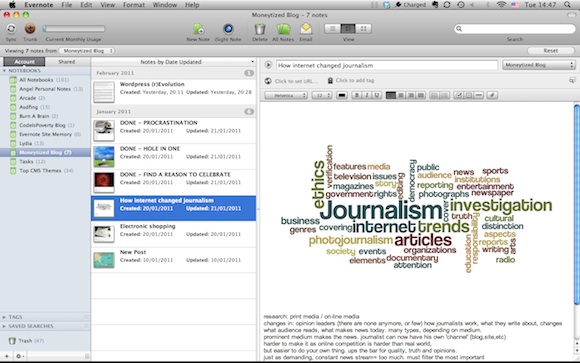
Evernote for Mac (and for Windows) is the Full application when it comes to features. It’s usage is simple. You create folders on the left hand side of the screen, then organize all your different types of notes notes in them. This helps keep them separate and easy to distinguish. For example, I have a Personal folder for my own stuff, folders for specific projects and others accordingly.
The application itself is very easy to use and the speed of doing things is amazing. You can drag and drop an image , a pdf or part of a web page into a new note and automatically have it saved.
![]() Every few minutes the application automatically syncs with the server so that everything is uploaded and updated, making you able to access the same information from any computer or smart phone. And when we want to make a new note and instantly be able to look it up from another device, all we have to do is manually sync it.
Every few minutes the application automatically syncs with the server so that everything is uploaded and updated, making you able to access the same information from any computer or smart phone. And when we want to make a new note and instantly be able to look it up from another device, all we have to do is manually sync it.
Evernote has a rich editor for mac or windows , though not for mobile devices. Let’s see how the mobile version makes up for the lack of features…
Evernote for iPhone
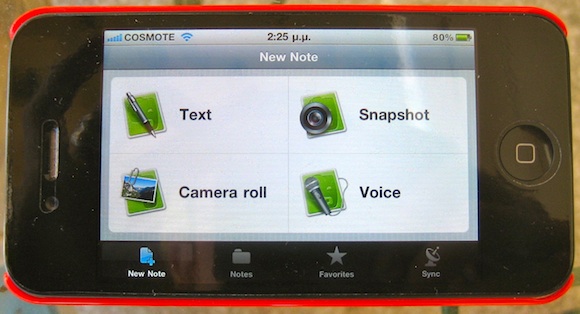 Evernote for iPhone has additional features as it’s mobile.
Evernote for iPhone has additional features as it’s mobile.
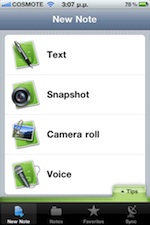

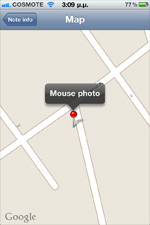
The first option is obvious and it is to add a new Text Note. The Snapshot option is handy because it connects to your camera and makes it very easy to share pictures you just took. The great thing about it is that you can share the location where the picture was taken from, inform someone on your whereabouts, or a give a visual of a meeting point.
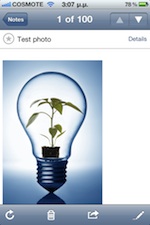
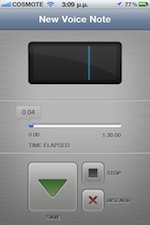
Third and fourth options are the Camera Roll and Voice recorder. Camera Roll does exactly the same thing with the Snapshot feature, but with an image already existing on your file. Voice Note on the other hand, lets you take voice notes, store them and make them available to all other devices. I can’t stress how much I love this feature! I know that when I have a good idea, I’ll be able to instantly record it without the need to type a note. (My iPhone typing skills are not that great!).
Evernote for iPad
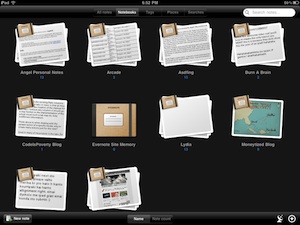 iPad always make things look prettier and therefore we can expect the same thing from the iPad version of Evernote too! Everything can be organized according to the folders that we have created and expanded with the pinch of our two fingers. The only thing that’s missing from the iPhone version is the snapshot feature, for obvious reasons :)
iPad always make things look prettier and therefore we can expect the same thing from the iPad version of Evernote too! Everything can be organized according to the folders that we have created and expanded with the pinch of our two fingers. The only thing that’s missing from the iPhone version is the snapshot feature, for obvious reasons :)
Other than that, it’s a breeze to use and to view all the notes you’ve taken.
All the above seem “cool”. But why is Evernote a game-changer?
Evernote’s amazing features
Image recognition – This one’s a killer! When you upload an image to Evernote, it automatically gets in queue for image recognition. The amazing thing is that it has the ability to recognize words and numbers from scanned images. So, for example, you can scan you phone bill, type any key word, like you name or phone number and Evernote will automatically draw up images that contain those key words. Neat huh?
Spotlight-like Search – Mac users know what I’m talking about, but one of the best features of a mac computer is the spotlight. When a file gets copied to or created on a mac, it automatically gets indexed. When we search via the spotlight, we can see all the PDFs, documents, and pictures that have the file name we want. The same thing happens with Evernote and it’s really fast! When you search for something using the program, it will search all your notes, PDFs and also images that might contain that keyword in them.
Sharing between accounts – This feature is amazing for collaboration of colleagues. After you create a folder in Evernote, you can specify who can have access to it. When you share it with someone else, that person is able to see the folder and get the latest notes you want to share, on their shared tab. One addition I would gladly welcome is the ability to move a shared folder I have to my main folders tab so I can pay more attention to it. Plus the iPhone versions should have a way to display the shared notes too. I’m sure they’ll add it soon!
Notes from email messages – If you’re on the go and you want to remember something, you can send an email to your own personal Evernote address and it will be added as a note to your Evernote application. This one’s a must for people who are always on the move and want to keep track of what they should remember.
I really feel I could talk for hours about the amazing Features of Evernote but I would love to move to the next part which is:
How we specifically use Evernote on our day-to-day collaboration.
Since we use Evernote everyday, especially for collaborating with our team members, I thought it would be a good idea to show you the most common ways in which we use it, for our daily Business life.
Let’s start with the setup: We have one account that is premium due to the fact that I love the offline use of the app with my iPhone. Our copywriter uses the same account. While this can be mind boggling some times, it’s very helpful for the time being, because we’re in constant collaboration and to synch back and forth is very easy with one account. The programmer of the team has his own account and uses it on his MacBook. I share the Task folder with him so he can see what our current tasks are and at the same time his mobile Evernote is logged in with my account. So let’s take a look at what we use it for!
Folders for Projects: We have created one folder for each one of our main projects, then some more general ones. This way we can add notes to each folder and immediately the other person knows what it’s for.
Post ProofReading: When I write an article, I upload it to the appropriate folder on Evernote. When the copywriter checks it and makes adjustments, she writes READY before the note title. Then when I post it, i remove READY and write DONE. We might keep or delete the note after that. Attention: Only one person should delete notes to avoid confusion (except if a note is in a personal folder, in which case it’s not up to you to decide when they might no longer need it).
New post Guidelines: Our team started a website/quest to find out the best WordPress themes on the Internet. Since we are on the look for new themes all the time, it’s a good resource for us when we want to find a theme for a new project we might undertake. When I see a good looking theme with good options, I just take a screenshot and add it to Evernote, together with the title. Then i add the preview, download and buy now links, together with the main benefits of using this theme. After that, our editor takes the information, gathers further info and compiles a post on the site with everything a visitor might need to make an informed decision about whether or not they like the theme. It really has helped us automate our posting process.
Task Completion: Since this isn’t not a one-man-show and each one of us is an expert on something different, we need to collaborate and give tasks to each other. We have created a To Do Folder so when we want someone to do something, we add their name to the title. For example “[Angel] – Finish the Evernote Post”. Inside the note we add additional information that will help the other person finish the task. It’s an ideal solution, but only if it’s used by all members of the team and with frequent intervals (you don’t want to block the system by synching at the same time). We thought this would be better than just sending an email, because with Evernote all members can provide info and let’s face it, email is a huge time spender. We don’t want to be looking at our emails 50 times a day.
Registration Information: Especially for products we have purchased, we add a post with the serial numbers and all the necessary information needed in order to find them again in the future.
So… Do you need more proof that an application can enhance and simplify your business life? Go and download evernote straight away! I am sure you can think of many ways that you can use Evernote to simplify and sort out your day-to-day tasks and save yourself from information overload. If you have any suggestions, please tell us in the comment section.
Ps. This was not a paid post, nor are we getting any financial benefits from writing it. We just love Evernote THAT much!



I also love EVERNOTE that much and most interesting for Evernote power use is the Evernote Essentials eBook. Have a look here: http://goo.gl/AUb8b (affiliate link)
Thanks for the comment Dominique, welcome to the moneytized club ;)
You know what? I’ll leave the affiliate link right there.
Cheers!
I’ve got evernote for the mac and iphone but have never even started to use it. After reading this I think I probably should.
Thank you for commenting :)
The more you’ll use it the more you’ll love it :)
Even the free edition rocks!
Angel,
My smartphone came with a feature similar to this, but NOWHERE nearly as powerful. I’ve always been a pen and paper kind of guy, which is ironic since I’m on a PC ALL day! I need to give this a try. I especially like the sincing (if I read right, it does sinc from smartphone to PC?)
Bryan
It syncs with every possible combination you can think of! And if you go premium (something under $5/m) you will be able to offline sync with your mobile devices so you don’t have to download notes over and over again and using your dataplan more than it is necessary.
I am a HUGE fan of pen and paper but after discovering evernote, i am using paper to make my goal notes only, just things i need to see all the time next to my computer.
Cheers!
Glad I cam across this post, I downloaded evernote on my android months ago because I was told it was a “must get” but I never really played with it, and couldn’t really see a use for it.
This has given me a few ideas, and inspired me to have a real play with it.
Thanks!
Hey Chris, thank you for the comment! If you find any more ways to use it, please do share with us! Cheers ;)
Excellent article. You might not like this….
I used to be a pretty heavy user of Evernote and put a few others on to it. But, since Google+ turned up I’ve dropped it. Here’s why. Within Google+ I’ve made many different circles to cover all my different needs. For instance, I have one circle titled ‘Bills Due Payable’ and as soon as a bill lands on my desk I jot down the details in the ‘share what’s new’ box, of how much it is and the due date and simply share it with that circle. I have another circle called ‘Shopping List’ which is shared with my wife and as either of us remembers something that we need to buy the next time we go shopping we share it with that circle from either our computers or via the G+ App on our phones.
We also have another circle we share between ourselves called ‘Expenses’ where we can quickly jot down any money spent whilst we’re out and about, such as lunch $6.00, shoes $25.00. Along with that, I have a ‘To do List’ plus, several others. The other thing we’ve been doing is using instant up-load of photos for things like shopping comparisons, and price checking. Also, we have another circle for weight tracking and work-out tracking, as in sets, reps and weights at the gym. It’s all very easy.
So, as good as Evernote has been Google+ has proved to be just as good, from my way of thinking.
Keep up the good blogging work.
Thank you for the comment Clint! Really innovative use of your circles! To tell you the truth, using the above method might be a better way to communicate with other people but the thing is that if you’re trying to use a collaboration tool in your workplace you can’t go with it. People need to have a tool specifically for exchanging notes and to-do lists in order for them to stay distraction free.
Thank you very much for your comment! Really appreciate it :)
I seriously love your website.. Great colors & theme.
Did you create this website yourself? Please reply back as I’m trying to create my own site and would like to find out where you got this from or exactly what the theme is called. Appreciate it!
Yes , Evernote sure is a good tool to be organized , but it takes imagination and will to make a good use case .. Bravo , I am glad i stumbled upon this page .
PS : It is not the tool that is important , It is the motivation that it can give to make it a habitual thing ..:)